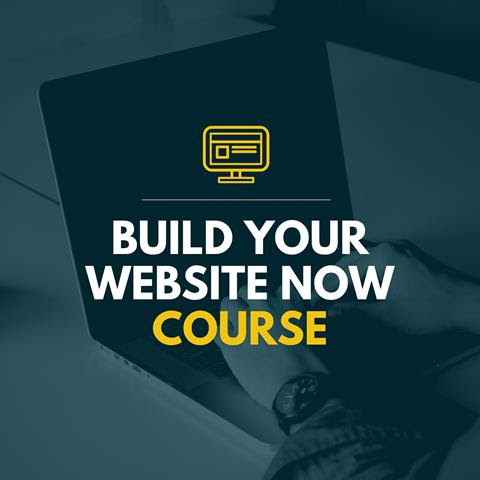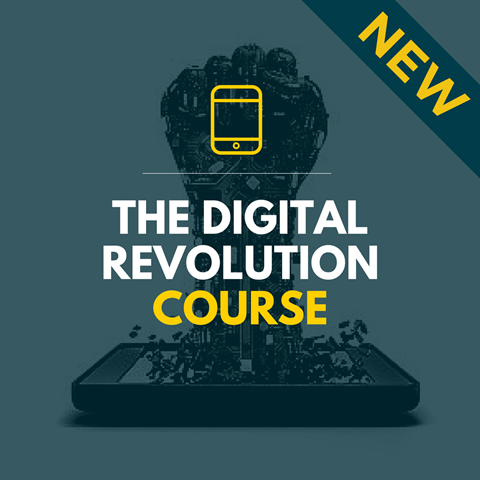System tips on the iPad
nathan.walker@seoulforeign.org
From any screen on the iPad, swipe up from the bottom of the screen to reveal the settings bar. From here you can; lock the rotation of your screen, activate AirPlay, adjust volume to name just a few.
A cool feature in the new iOS is the ability to view two apps at the same time with
Split Screen.
Airplay allows you to connect to an Apple TV (ATV) to play whatever is on your screen or to stream music through your ATV to a sound system.
Watch this Youtube clip to see the different ways you can connect your iPad to a larger screen.
Google Slides on the iPad
sarah.carpenter@seoulforeign.org
Google slides work beautifully on both your phone and the ipad. I am really enjoying presenting off my phone as I like working with the smaller device.
Download the google slides app from the app store (it's free).
Letterboxing (my ipad is not filling up the screen when I project)
If you are having this issue, it is probably because you are on an old iPad or running old software. If updating your software does not fix the problem, then try using your phone, which is more likely to have the latest software.
Features of Notes on the iPad
jj.akin@seoulforeign.org
The Notes app has always been great for jotting down your thoughts. With the upgrades in iOS 9, you can use it for so much more! With the addition of Checklist tabs, the capability of adding a photo, the awesome ruler in draw, and the ability to drop in a website link or map info, the simple application is now very robust.
Even more powerful for use in the classroom is the note can be saved to a Google Drive or emailed as a PDF.
More information recapping the 5 features can be seen
here.
Sharing Files from the iPad
alan.hoskin@seoulforeign.org
AirDrop is the built in file transfer feature on iOS and Mac devices. On the iPad swipe up from the bottom of the screen to reveal the settings bar. Airdrop is one of the options.
Check that it reads "everyone." Within iOS applications you can select share and choose AirDrop as an option. Choose the device you want to send the file to.
https://support.apple.com/en-us/HT204144
An alternative to Airdrop that is web based and able to share files across different operating systems (Mac, Windows, Android and Linux) is Snapdrop.
http://www.idownloadblog.com/2015/12/29/snapdrop/
Another way of sharing files with your device is by buying an SD Card reader for iOS. (approx $30 at an Apple Store). There are some limitations and you can only read from the SD card, not the other way.
http://www.apple.com/shop/product/MJYT2AM/A/lightning-to-sd-card-camera-reader
iPad tip:
How to store movies to an SD card
The ultimate storage device to extend the capacity of your device, is a SeaGate Wireless + drive. This allows you to transfer files to and from your iOS device. You are also able to stream three media files to three different devices at the same time.
Seagate Wireless Plus specs
Using your iPad as a remote mouse
jeff.kersting@seoulforeign.org
Jump Desktop - Remote control your computer with your iPad.
Jump Desktop unleashes the full power of your iOS device when connecting to your computer. With support for multi-tasking, full bluetooth keyboard (including modifiers, arrow keys), HDMI/VGA out, copy/paste, auto-correction, AirPrint and audio streaming. Jump will help utilize your iOS device to the max. Continually updated to support the latest iOS devices.
jeff.kersting@seoulforeign.org
Splashtop - Remote control your computer with your iPad
Use Splashtop
Personal for free* on the local network to access your home computer from the
comfort of your couch or bedroom.
Use Splashtop from anywhere across the Internet by subscribing to Anywhere
Access Pack for $16.99 per year (via in-app purchase).