The KakaoMap app connected to a widget on the iPhone/iPad notification screen will do the trick.
Watch on video to see the process. More details below.
Setting up the live update notification
1. Download the free KakaoMap to your iOS device. Open the KakaoMap app it at least once (you don't have to do anything in it and you don't have to keep it open)
2. Swipe to your notifications screen (just keep swiping right)
3. Scroll to the bottom of the screen and click the Edit button
5. Add KakaoMap
The KakaoMap window has now been added to your notifications screen
To add bus routes
7. Go to the Notifications window by swiping right. Find the KakaoMap window and select Widget Settings.
8. On the next screen click Add a new widget.
9. Type in the bus route number. For the airport bus that is 6005
10. Select the 6005 option with the brown circle
11. You will now see the bus route with the bus stops. You will want to select either the Hilton Hotel bus stop (13778) or the one closest to school (13773) by click the circle, next to the stop, on the right
12. Click Complete
13. To quit out of the settings either click the back arrow or press the Home button and close the window
When you swipe to the notifications window the live data for the Airport bus will be showing.
You can add other buses or subway routes to the widget by following the same process.
Widget notification navigation
Watch on video to see the process.
I must add the disclaimer at the bottom. We do not take responsibility for the accuracy of the widget if you miss the bus!
Finally, I am sure that there is a similar solution for other devices. We have not had time to explore. If you do have a solution please let us know via email or by adding a comment below.

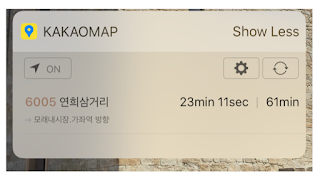





No comments:
Post a Comment