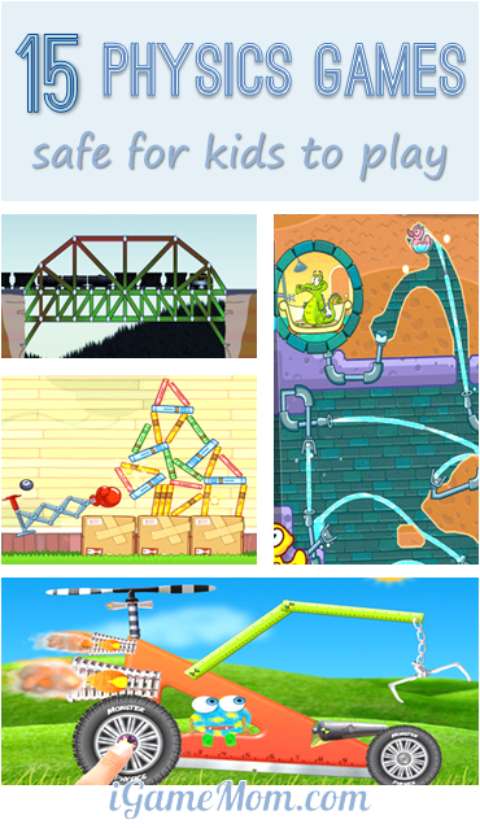Contents
1 Backup for Mac and PC1.1 Backup: Which Files to backup? - Mac
1.2 Backup: Which Files to backup? -Windows 8
2 Backing Up Web Bookmarks (important if you are leaving or are getting a new computer)
3 Backing Up Options: #1: Use the 'cloud' (important if you are getting a new computer)
4 Backing Up Options: #2 (for teachers): Use your SFS network drive (important if you are getting a new computer)
5 Backing Up Options: #3: Use an external drive (important if you are leaving or are getting a new computer)
6 Backing Up Options: #4: Use Mac Time Machine or Windows Backup and Restore.
7 Mac Time Machine (important if you are getting a new computer)
8 Windows Backup and Restore (important if you are getting a new computer)
9 Taking away your school Google Account documents (seoulforeign.com) (important if you are leaving)
9.1 Method 1: Share the documents with another Google account outside the seoulforeign domain
9.2 Method 2: Use Google Takeout
10 Other Tips
Backup: Which Files to backup? - Mac
(These instructions are for MacBook Pro running Mountain Lion or older. They should be similar of Mavericks)You probably want to backup these files.
documents
movies
music
pictures
files saved on your desktop
On Mac you can find folders for all of those files in your 'Home' folder - in Finder choose Go > Home.
NOTE: iMovie, iTunes and iPhoto also keep their files in these folders.
Backup: Which Files to backup? -Windows 8
Now simply called Documents, this folder is a convenient location for storing all of your documents, such as text files, spreadsheets, and presentations. Like My Documents, Documents is available on the Start menu, and you can also create a shortcut to it on the desktop for faster access. In addition, new searching and organizing tools, such as the Navigation pane and the Search box, are available to help you rapidly locate files.Unlike the old My Documents folder, Documents does not contain folders for pictures and music. Those folders are now stored outside of Documents and are also available on the Start menu.
http://windows.microsoft.com/en-us/windows-vista/what-happened-to-my-documents
Backing Up Web Bookmarks (important if you are leaving or are getting a new computer)
Most browsers allow you to synchronize bookmarks across many devices (including phones and tablets) - this is an easy way to backup your bookmarks. These videos show how to set this up.
- Google Chrome
- Firefox
- Safari
- Internet Explorer (only in Windows 8)
NOTE: If you use Internet Explorer in Windows 7 or below you can use a simple trick to synchronize bookmarks across many computers.
You can also copy your bookmarks to a different browser.
Google Chrome: menu > Bookmarks > Import Bookmarks and Settings
Firefox: Bookmarks > Show All Bookmarks > Import and Backup > Import Data from Another Browser
Safari: automatically copies bookmarks when you first run Safari - see these instructions
Here are some options for backing up your files.
All of these methods can be used to transfer your files to a new computer.
Backing Up Options: #1: Use the 'cloud'
(important if you are getting a new computer)
You can save your files in a 'cloud' service such as Google Drive.
With Google Drive you can:
install the Google Drive program which automatically synchronizes a folder on your computer to the 'cloud'
store and edit any type of file - not just Google Docs (30 GB free)
- access your files from a phone or tablet
- access your files offline
- share files with other people
- organize photos with Picasa
If your computer stops working your files are saved in the 'cloud'.
Similar services are:
- DropBox (starts with 2GB free)
- Box (5GB free)
- SkyDrive (7GB free)
- SugarSync (5GB free)
- iCloud (5GB free)
Backing Up Options: #2 (for teachers): Use your SFS network drive (important if you are getting a new computer)
You can save your files on your SFS network drive (also known as your 'U' drive).
Your files are automatically backed up, but you can only access them at school.
Instructions for connecting to your network drive are on our tech tips page under MACBOOK PRO > Connect to Network Drives.
If your computer stops working your files are saved on your SFS network drive.
Backing Up Options: #3: Use an external drive
(important if you are leaving or are getting a new computer)Buy a USB flash drive or a portable hard drive - the SFS Spirit Shop sells USB flash drives and the stationery shop at the bottom of the SFS hill sells portable hard drives.
If you want to use the drive on both Mac and Windows make sure it's 'FAT32' format - watch this 1 minute video to find out how.
You can regularly (e.g. weekly) copy your files to the external drive.
Each time you make a new backup you can delete the old one.
If your computer stops working your files are saved on the external hard drive.
Backing Up Options: #4: Use Mac Time Machine or Windows Backup and Restore.
Mac Time Machine (important if you are getting a new computer)
Time Machine is a Mac program which automatically keeps backups of your entire computer on an external drive. It keeps hourly backups for the past 24 hours, daily backups for the past month, and weekly backups until your external drive is full.
If your computer stops working your files are saved on the external hard drive.
Watch this 3 minute video to find out how to use Time Machine.
Windows Backup and Restore (important if you are getting a new computer)
You can use File History to back up the files on your PC in the Documents, Music, Pictures, Videos, and Desktop folders and theOneDrive files available offline on your PC. Over time, File History builds a history of your files. You'll first need to set up a File History drive and turn File History on. For more info, see Set up a drive for File History. If your original files are lost, damaged, or deleted, you can restore them. You can also browse and restore different versions of your files. For more info, see Restore files or folders using File History.
http://windows.microsoft.com/en-us/windows-8/what-happened-to-backup-restore
Taking away your school Google Account documents
(seoulforeign.com) (important if you are leaving)If you have been using the Drive app downloaded to your computer you will have a copy of all your Google files locally. The non Google documents will be in their original formats (if you did not convert them) but the Google
documents will be in a format that you won’t be able to take away easily. You will need to follow the Google Takeout process explained below.
Method 1: Share the documents with another Google account outside the seoulforeign domain
You can share any of your Google documents with another Google account such as a personal account. Just go to the share options and add the gmail address (make sure that it has edit permissions).
To be on the safe side, go into your other Gmail account and make a copy of the document. This means that when your school account is deleted you will not lose the file.
Any mail you want to keep can be forwarded to the other address.
Method 2: Use Google Takeout
Google provides a service that allows you to download all your Google content using Google Takeout. This link will take you to Google Takeout. The site explains what this service will do and which Google apps it can deal with.
It is important to note that it isn’t perfect. Documents are converted to another format (MicroSoft, Open document and pdf formats) and lose all sharing permissions.
You can download email but it involves third party mail clients to load the emails into other mail accounts. You maybe interested in this PC World article on Google Takeout
Other Tips
If you have lost files which you did not back up you could try some of these suggestions.If you recently deleted files you can probably recover them with software like Disk Drill (Mac) or Recuva (Windows).
If your computer won't start at all you might be able to get files from it with Target Mode (Mac) or by starting it with an Ubuntu LiveCD (Windows).
If all else fails a computer repair shop may be able to recover your files.
There is a computer repair shop in Yonhi Dong at the Wooribank intersection where you can get help. The technician speaks good English.